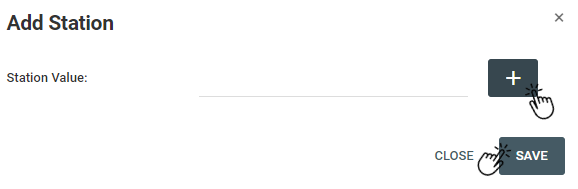How To View And Add Branch
There are few steps that you can follow to view your current branch or add new branch. These are the steps that you can follow as below.
Branch List And Add Branch
- Open your browser and insert http://www.pos.locbuss.com.
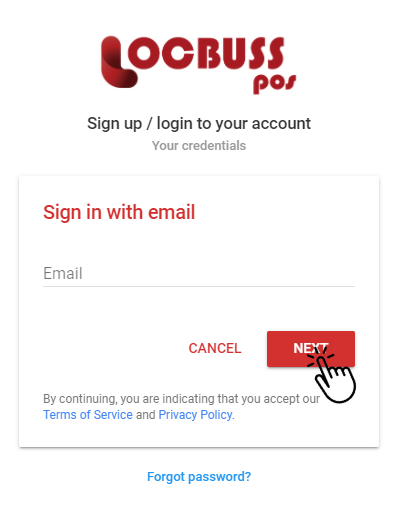
2. Login with your e-mail address.
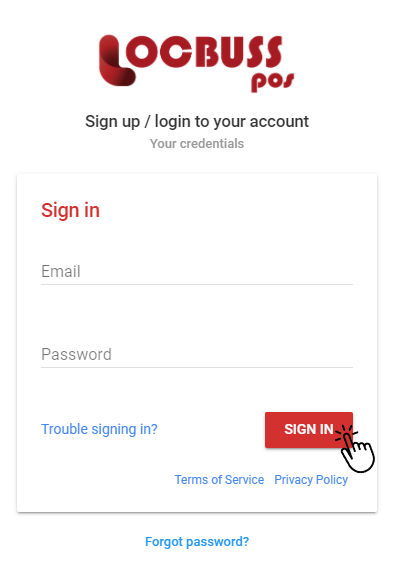
3. You will need to click on “Branch Management” and click on “Branch List“.
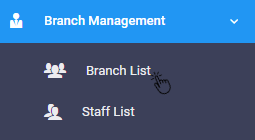
4. You can click on “Add Branch” to add new branch and you will need to fill in the branch name.
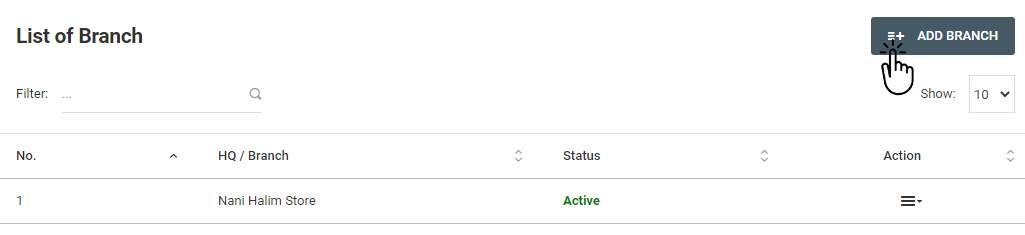
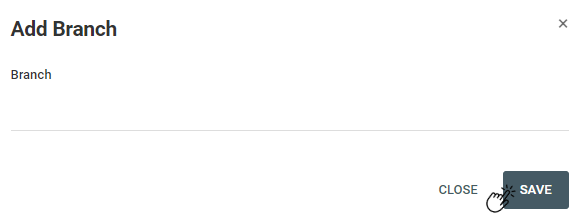
5. Once successfully add the branch, you can manage you staff(s) and tax of the product(s) by clicking the three lines icon then click on “Details“.
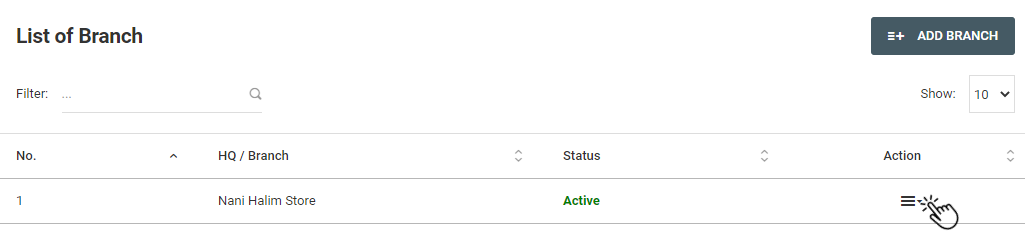
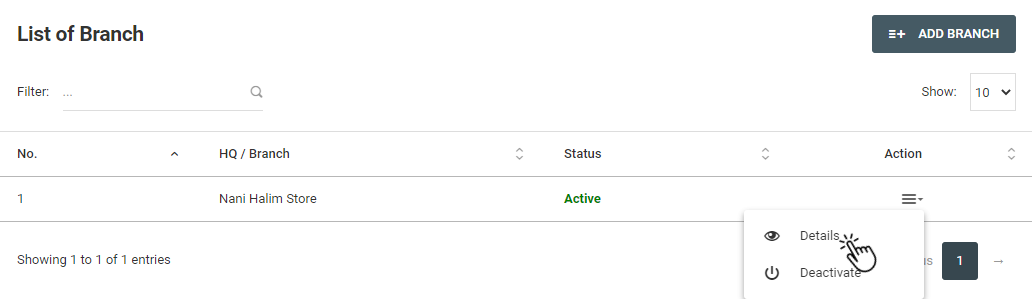
Add Current Staffs
- At the list of staff tab, you can add current staff from other branches by clicking the “Manage Staff“.
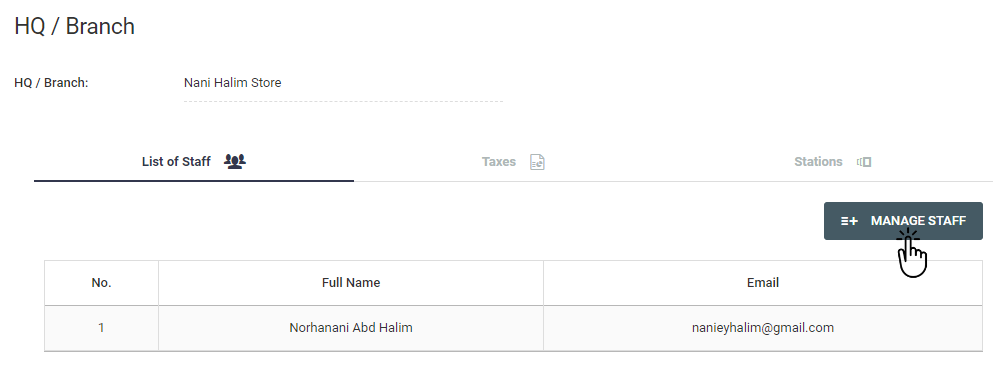
2. Next, you will need to select the staff’s name based on their branches.
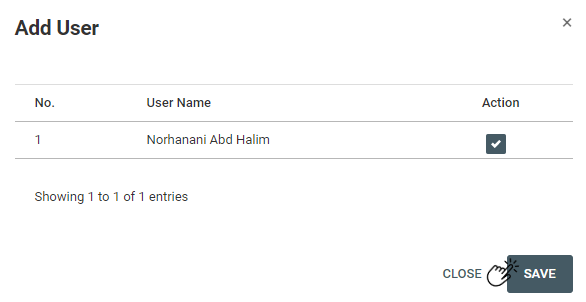
Add Product Taxes
- At the taxes tab, you can add taxes for your product by clicking on “Add Taxes“.
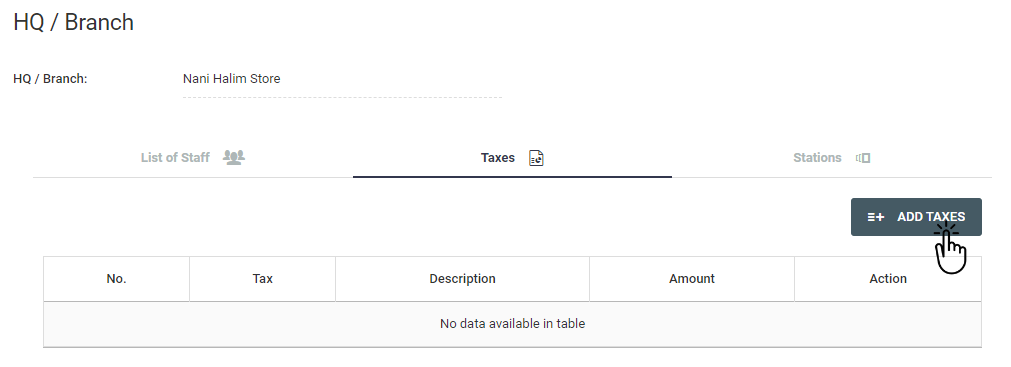
2. Next, you will need to select the taxes for your product.
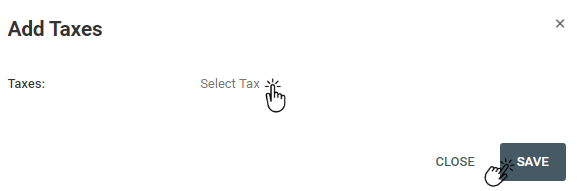
Add Stations
- At the stations tab, you can add stations by clicking on “Add Stations“.
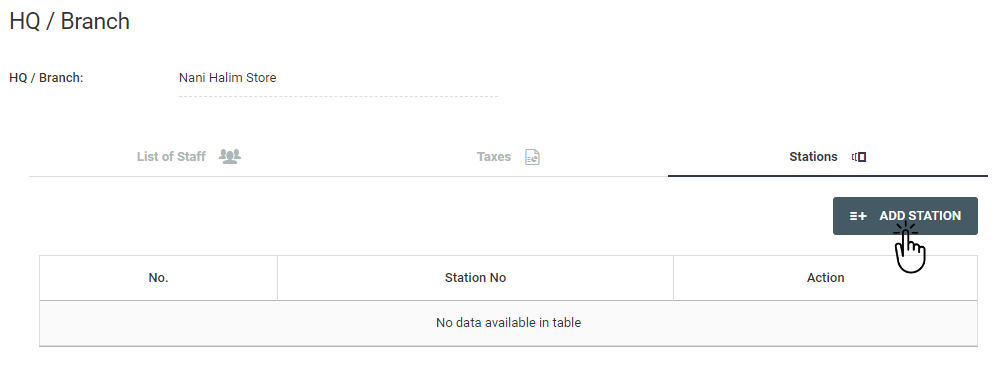
2. Then, you will need to fill in the station value. You can click on “+” to add station value(s) .