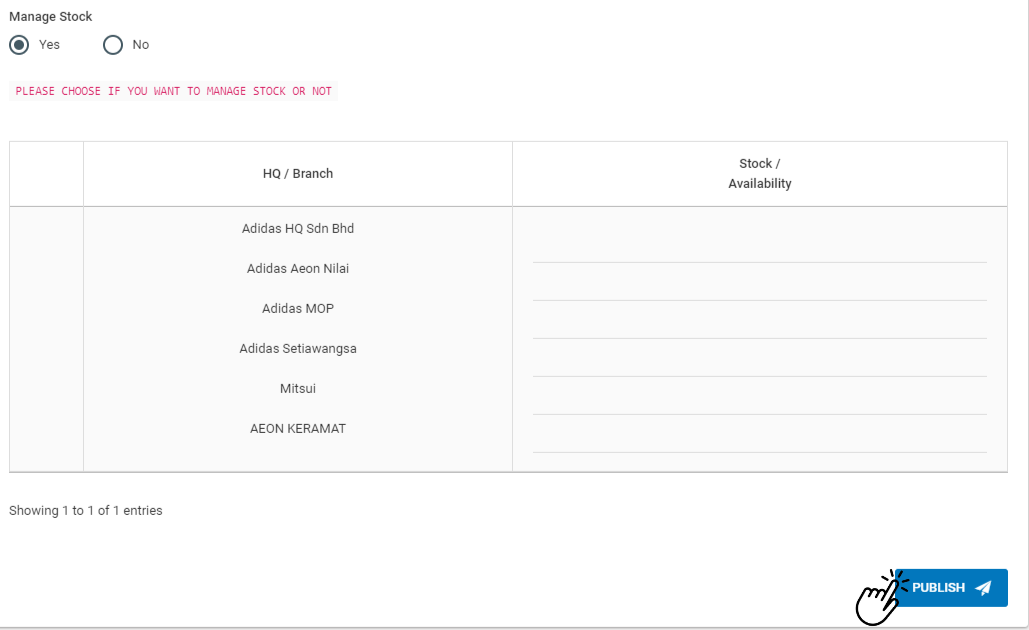How To Add Product
Welcome to Locbuss Point of Sale! Do ensure you have completed the account registration to start your journey as a seller in Locbuss Point of Sale.
You can proceed with the following steps once you have successfully created your account to list your first product on Locbuss Point of Sale.
Add New Product
- Open your browser and insert http://www.pos.locbuss.com.
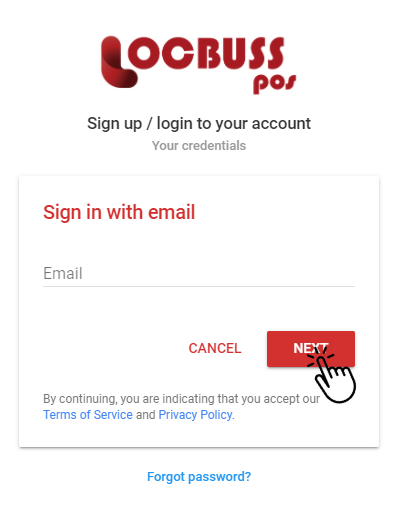
2. Login with your e-mail address.
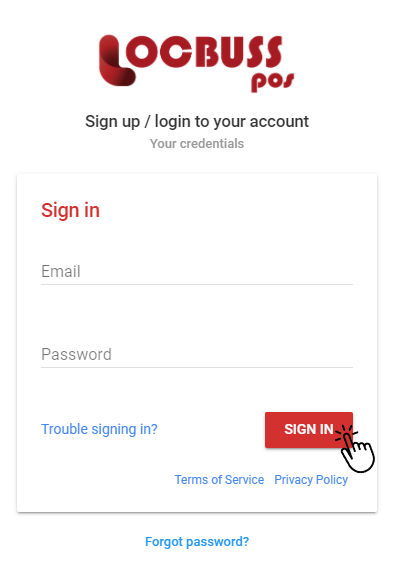
3. You will need to click on “Product Management” then click on “Add Product“.

4. You need to fill in the product details such as
• product name
• brand
• product category and subcategory
• product specification
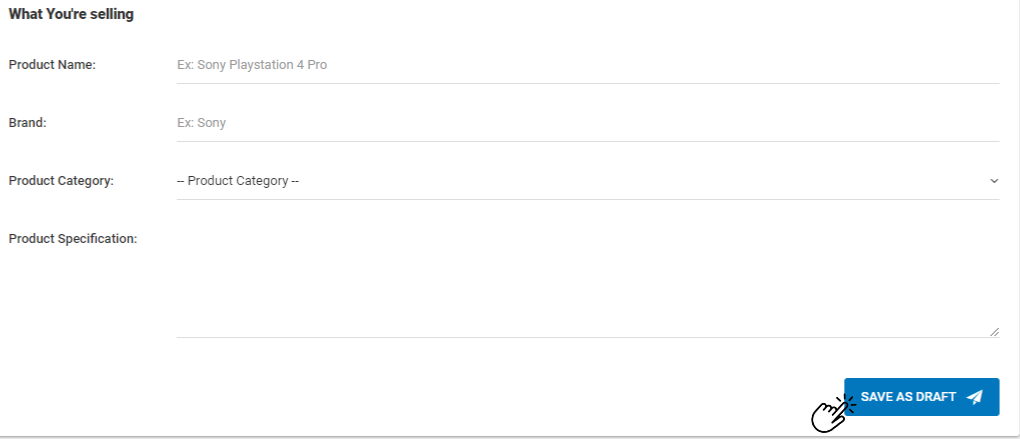
5. Next, you will need to upload product image(s) by clicking on the “Browse” or drag and drop the file(s) to the upload product column.
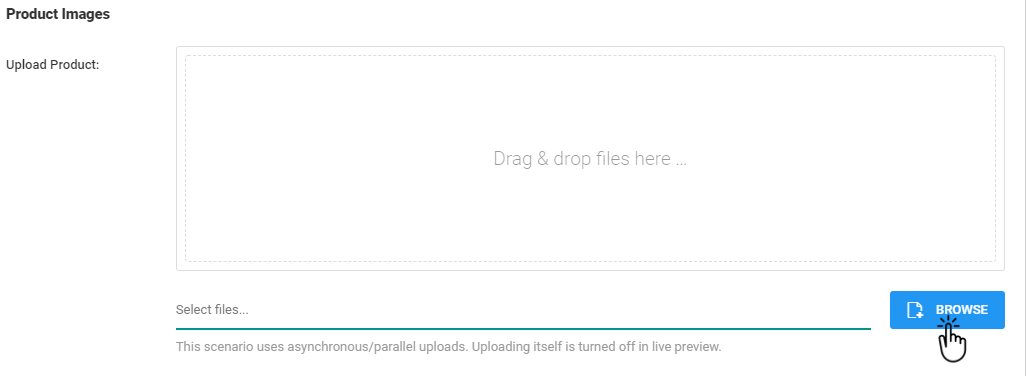
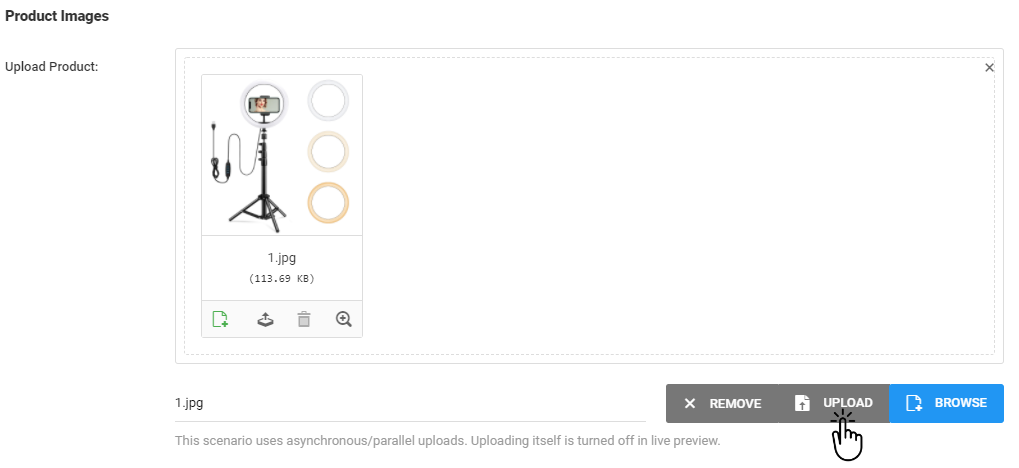
6. Fill in the product information such as
• weight in gram
• select either taxable or not
• select either you want to publish to online shopping website or not
• select unit
• select the product variation
• price
• discount percent
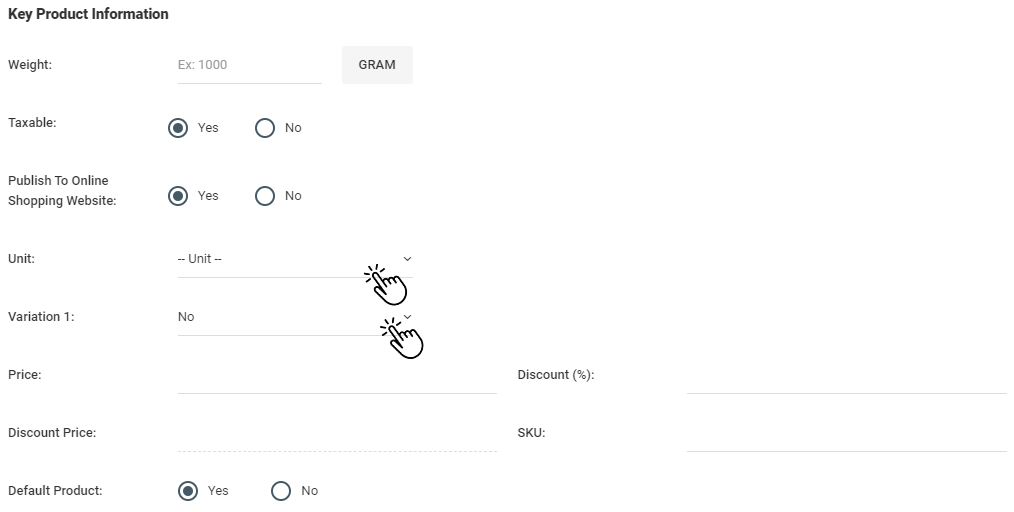
7. Lastly, you will need to manage your stock(s) by insert the stock/availability.
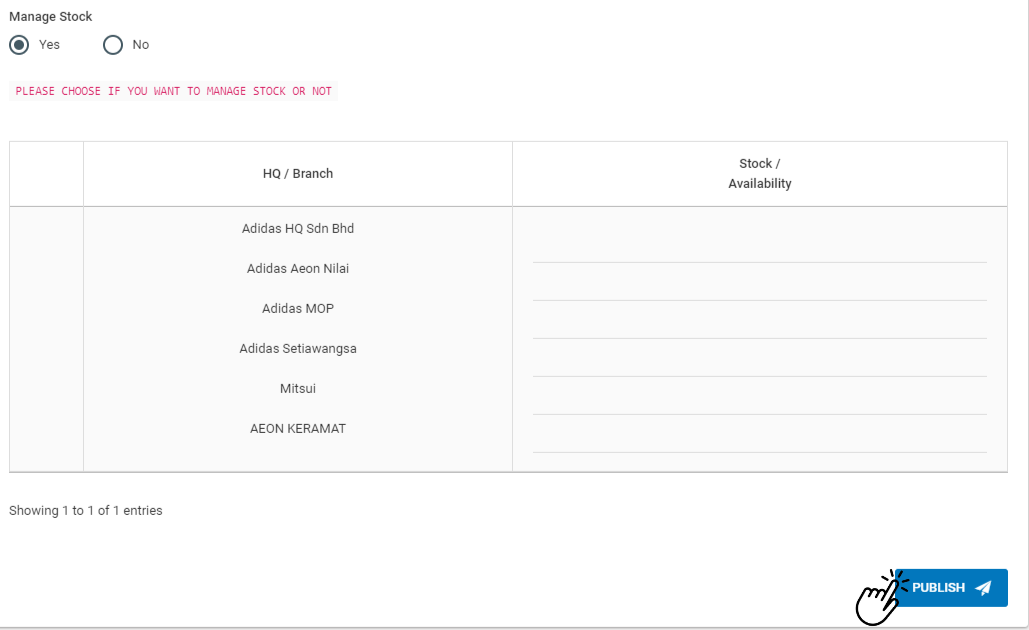
Kindly note that variation is the type of product, for example colors and sizes.
Do not forget to select “Yes” for publish to online shopping and publish your product to make it visible to buyers! Your product is now listed on Locbuss Point of Sale!
Product List
Below are the steps to add product form the product list.
- Open your browser and insert http://www.pos.locbuss.com.
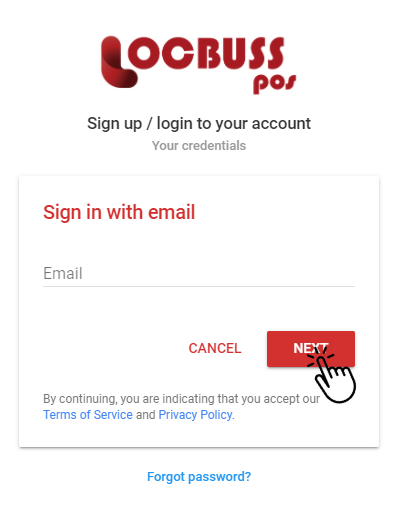
2. Login with your e-mail address.
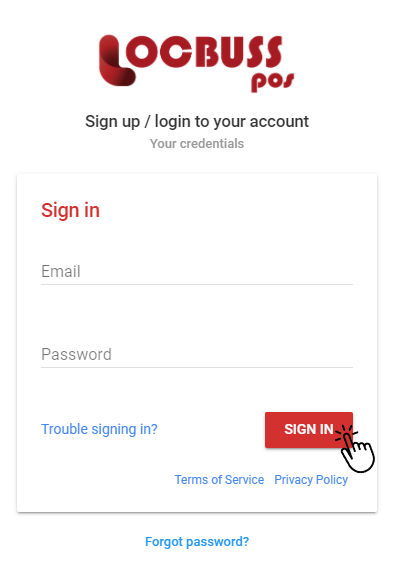
3. You will need to click on “Product Management” then click on “Product List“.
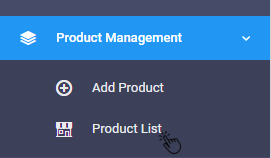
4. Next, click on “Add Product“. You need to fill in the product details such as
• product name
• brand
• product category and subcategory
• product specification
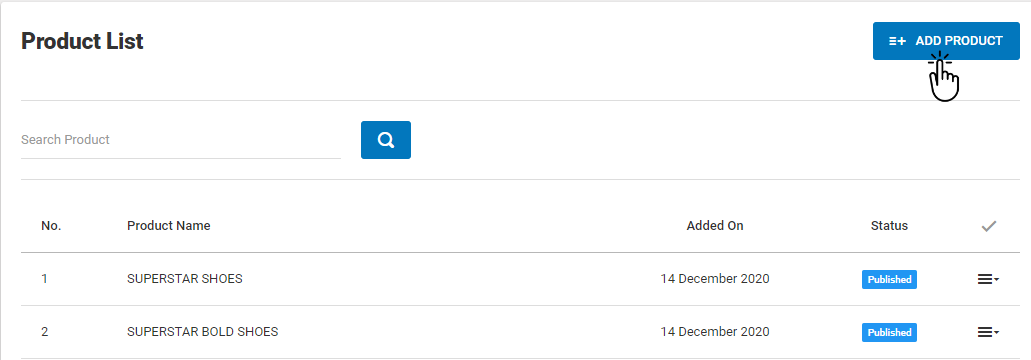
5. Next, you will need to upload product image(s) by clicking on the “Browse” or drag and drop the file(s) to the upload product column.
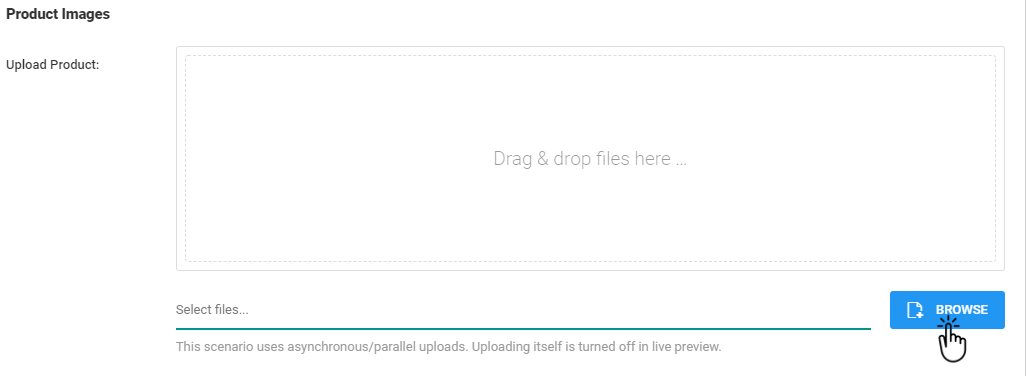
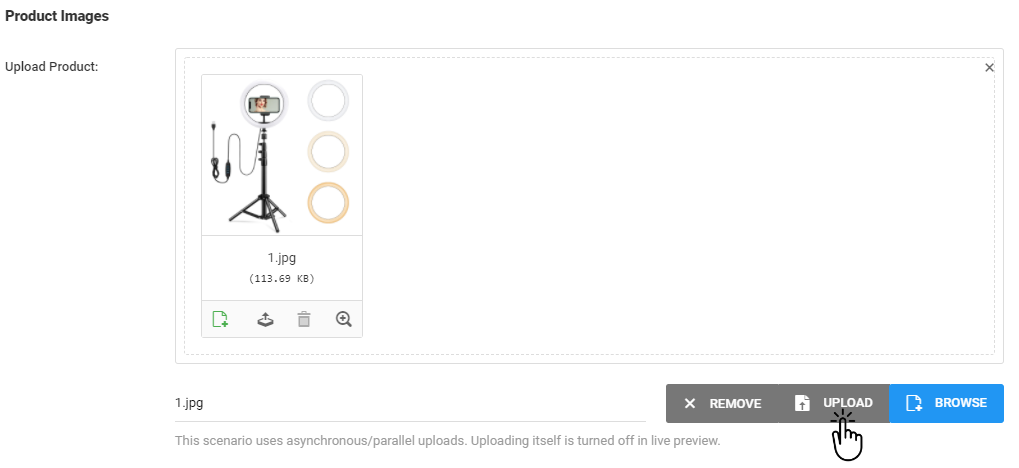
6. Fill in the product information such as
• weight in gram
• select either taxable or not
• select either you want to publish to online shopping website or not
• select unit
• select the product variation
• price
• discount percent
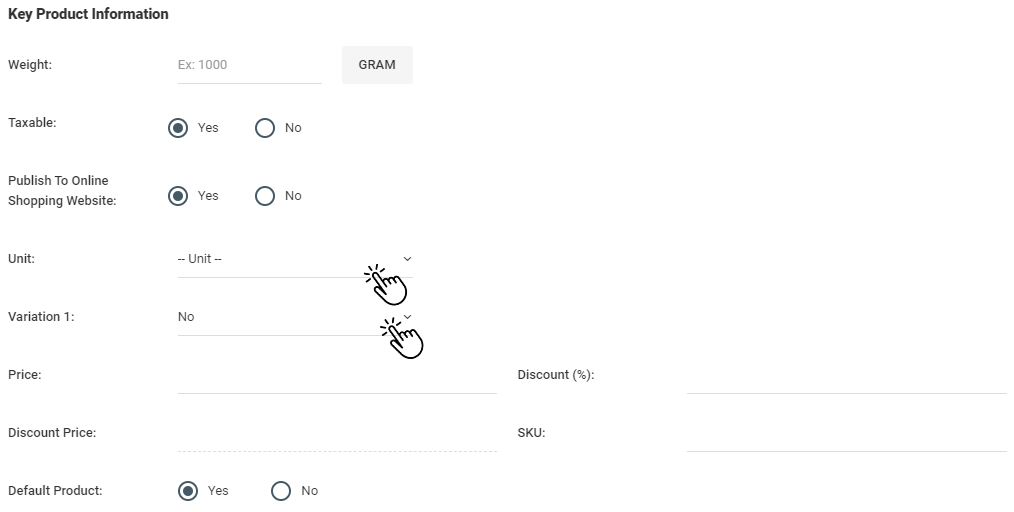
7. Lastly, you will need to manage your stock(s) by insert the stock/availability.